Creating Report Templates
Your team may wish to have specific questions asked/answered during the performance evaluation process.
With Report Templates, you can now pre-build those elements to be added into reports when being drafted.
If you have any questions regarding how to get started with reports, you can visit our Creating a Report FAQ.
Building a Template
Templates can be built by team Administrators and can be accessed by navigating to the Company Settings page.
When building a template, simply define the type of template you're creating and then write or add the content you would like to be included.
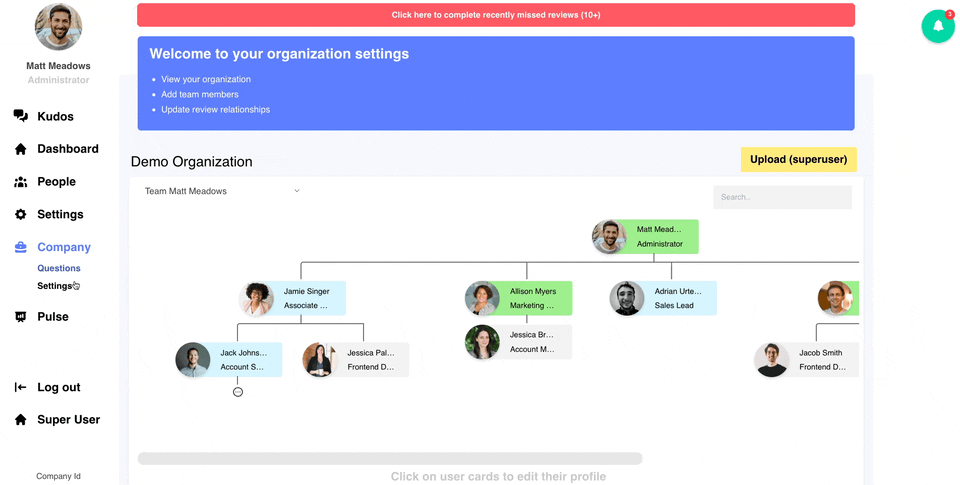
There are four different types of templates to be used at different points in the report:
- Feedback - this type of template is available to be used for the feedback section of the report
- Categories - typically the second most used template. This can be pulled up when managers are reviewing the competencies or performance categories. You can ask managers to pull out specific pieces of feedback or add their own thoughts to a specific area of performance.
- Goals - these templates are available for use when reviewing goals in a report
- Summary Notes - this is the most commonly used template. These go at the very end of the report and are usually used to ask manager or employees to reflect on the performance, to set goals for the upcoming period, or to add additional thoughts around future development plans.
Using Templates in Reports
Both Managers and Employees can access templates when editing or contributing to a report that has been created by or shared with them.
To use a template, simply click any "+ Add Note" button and use the included dropdown menu to select the appropriate template.
The dropdown will list any templates that have been created for that specific section type.

Once you're done writing the note, make sure to click "Save" to save your response to the report.
For other report features, visit the Creating a Report FAQ page.
